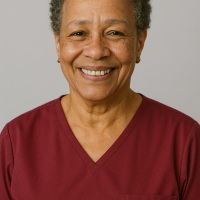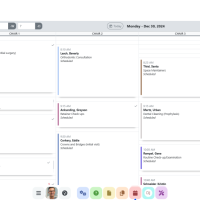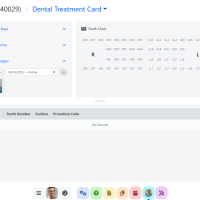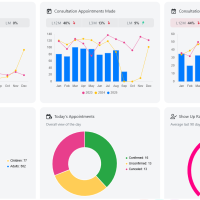Yes! We offer a 12-month Pilot Program where selected practices can use Compass Pro free of charge, with no obligation to purchase. This is your chance to explore the platform, test features, and provide feedback. After the pilot, you can choose a subscription plan that suits your practice.
FAQ
Getting Started
Can I try Compass Pro before purchasing?
How do I set up my account for the first time?
After you sign up, you’ll receive a welcome email with a secure link to create your administrator account. From there, you can:
- Configure your practice details (name, address, specialties).
- Import existing patient/client records.
- Add staff members and assign roles.
- Customize appointment types, billing preferences, and communication settings.
Our onboarding team is available to guide you step-by-step.
What are the system requirements for using Compass?
Compass Pro is a cloud-based platform. All you need is:
- A modern web browser (Chrome, Edge, Firefox, Safari – latest versions).
- An internet connection (minimum 5 Mbps recommended for video/telehealth).
- For mobile access: iOS or Android smartphone/tablet with browser support.
No local servers or special installations are required.
What is Compass Pro Practice Management System, and how does it work?
Compass Pro is an all-in-one SaaS platform designed to manage every aspect of a practice — scheduling, patient/client records, billing, communication, document management, analytics, and more. Everything is cloud-hosted, secure, and accessible from any device. Instead of juggling multiple tools, Compass Pro centralizes your workflow in one place.
Account and User Management
Can I customize the user roles for my practice?
Yes. Compass Pro uses role-based access control (RBAC). Administrators can define roles (e.g., reception, clinician, manager) and customize which data and tools each role can access. This keeps sensitive information secure and ensures staff only see what they need.
How do I reset my password or recover a locked account?
On the login page, click “Forgot Password”. Enter your registered email, and you’ll receive a secure reset link. If your account is locked, contact your practice administrator or our support team, who can re-enable it after verifying your identity.
What user roles are available, and what permissions do they have?
Standard roles include:
- Administrator – Full access to all modules, settings, and reports.
- Clinician/Provider – Access to patient records, appointments, notes, and billing relevant to their caseload.
- Front Desk/Reception – Scheduling, patient intake, basic billing.
- Billing/Finance – Invoicing, payments, insurance claims, financial reports.
- Read-Only/Support Staff – Limited view of schedules or records without edit permissions.
Roles are customizable depending on your practice’s needs.
How do I add or remove users from my account?
Administrators can go to Settings > User Management to invite new staff via email, assign them a role, and adjust permissions. Removing a user is as simple as deactivating their account — all historical records remain intact for audit purposes.
Patient Management
Is patient data secure and compliant with privacy laws like HIPAA?
Yes. Compass Pro is designed to meet strict privacy and security standards including HIPAA (U.S.), PIPEDA (Canada), and GDPR (Europe). All data is encrypted (AES-256 at rest, TLS in transit), audit trails are maintained, and role-based access ensures compliance.
How do I manage and update patient records?
You can view, edit, and update patient information directly in the EMR (Electronic Medical Record) module. Updates are logged with time stamps and user IDs for accountability. Patients can also complete intake forms online, which automatically update their profiles.
Can patients access their records online?
Yes. Patients can log into a secure Patient Portal to view medical history, upcoming appointments, invoices, and documents. Practices can control what information is visible to patients.
How do I add a new patient to the system?
You can manually add a patient from the Patient Management dashboard or import multiple patients via CSV. Each patient record includes demographics, medical history, contact preferences, and insurance details.
Appointment Scheduling
What happens if a patient cancels or reschedules their appointment?
Compass Pro allows patients (via the portal) or staff (via the admin dashboard) to cancel or reschedule. When this happens:
- The time slot reopens automatically for new bookings.
- Both patient and staff receive updated confirmations.
- Cancellation and rescheduling rules (e.g., fees, cut-off times) can be customized by your practice.
Does Compass integrate with Google Calendar or Outlook?
Yes. Compass Pro integrates with major calendar systems, including Google Calendar and Microsoft Outlook, allowing providers and staff to sync schedules across platforms.
Can I send automated reminders to patients?
Yes. Compass Pro supports automated reminders via email, SMS, or eFax. You can customize the timing (e.g., 48 hours or 24 hours before the appointment) and message templates to reduce no-shows.
How do I set up and manage appointments?
In the Appointment Scheduling module, you can:
- Define appointment types (consultation, treatment, follow-up, etc.).
- Set durations, room assignments, and provider availability.
- Enable online booking via the Patient Portal.
- View schedules by provider, day, or week with drag-and-drop rescheduling.